Many WordPress site issues, like slow load times, security vulnerabilities, and database bloat, stem from neglecting routine maintenance. A well-maintained site runs faster, remains secure, and delivers a better user experience. But keeping up with all these tasks can take time and effort.
That’s why having a clear idea of what you need to do (and when you need to do it) is so important. In this guide, we break down the essential maintenance tasks every WordPress site needs, how often to perform them, and when to use maintenance mode so you can keep your website running smoothly year-round.
Then, we discuss a solid alternative to this approach and why managed hosting for WordPress makes a difference in how you approach site maintenance. Instead of struggling with maintenance, you can rely on Kinsta to simplify — and even automate — many of these critical tasks.
But first, our checklist.
WordPress maintenance: What to do and how often
Keeping a WordPress site in top shape requires ongoing maintenance. Some tasks need daily attention, while you can handle others weekly, monthly, or even annually. Ignoring routine upkeep can lead to security risks, performance slowdowns, or unexpected downtime.
This checklist breaks down essential maintenance tasks by frequency, ensuring your website remains secure, speedy, and fully functional.
1. Daily maintenance tasks
Some maintenance tasks require daily attention to keep your WordPress site running smoothly and securely. A few minutes each day can help you catch issues early, preventing them from escalating into bigger problems.
Here’s what to check:
Check site uptime and functionality
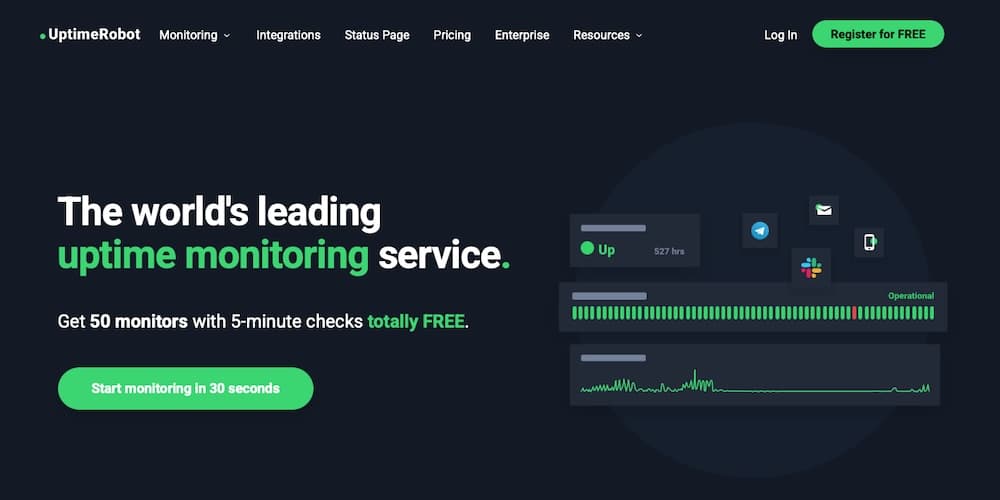
Use uptime monitoring tools like UptimeRobot to ensure your website is live and responsive. If you notice downtime or slow performance, investigate it immediately. Kinsta customers can rely on our uptime monitoring and optional notifications to ensure their sites are up and running.
Monitor traffic and security alerts
Review traffic trends and security logs to spot suspicious activity. A sudden traffic spike might indicate a bot attack, while an unexpected drop could signal a hosting or SEO issue. Security plugins like Wordfence or Sucuri can alert you to potential threats.
Review error logs for potential issues
Scan error logs for signs of server issues, PHP errors, or database conflicts. Addressing these early prevents minor glitches from escalating into more significant problems.
2. Weekly maintenance tasks
Weekly maintenance helps keep your WordPress site updated, optimized, and free from common security risks. These tasks ensure that everything continues running smoothly without accumulating issues over time.
Update WordPress core, themes, and plugins
Regularly updating WordPress and its themes and plugins is necessary for maintaining security and performance. Updates typically address bugs, introduce new features, and fix security vulnerabilities. Before applying updates, review compatibility to avoid potential conflicts and create a backup to ensure you can restore your site if needed.
Scan for security vulnerabilities
Use a security plugin to check for malware, brute-force attacks, or unauthorized login attempts. Address any alerts immediately to prevent security breaches.
Check forms and email functionality
Test your contact forms, email opt-ins, and transactional emails to ensure that messages are being sent and received correctly. If emails aren’t reaching recipients, check SMTP settings or use a dedicated email service like SendGrid or Postmark.
Remove spam comments and inactive users
Spam and inactive accounts can clutter your database and pose security risks. Regularly clean up comments and user lists to keep your site secure and running efficiently.
Review scheduled posts and automation
If your site relies on scheduled posts, automated email campaigns, or cron jobs, verify that they are running correctly. A failed automation could impact your content strategy or user engagement.
3. Monthly maintenance tasks
Monthly maintenance focuses on deeper optimizations, performance tuning, and long-term stability. These tasks help improve site speed, SEO, and user experience but aren’t things you need to be checking in with every week.
Back up your website
Even if you have automatic daily backups, perform a manual backup once a month to ensure you have a recent restore point. Store backups in multiple locations, like cloud storage through Google Drive or Dropbox and an external hard drive.
Optimize the database and remove unnecessary data
Over time, your WordPress database accumulates unnecessary data like post revisions, spam comments, and transient options. Use plugins like WP-Optimize or Kinsta’s built-in database optimization to clean up and improve performance.
Test site speed and optimize for performance
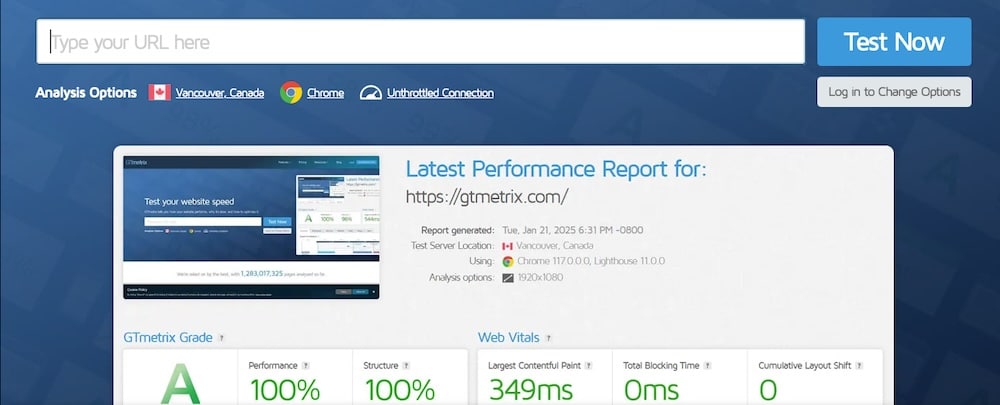
Run your site through tools like Google PageSpeed Insights or GTmetrix to check for slow-loading pages. Optimize images, enable caching, and review third-party scripts to improve loading times.
Audit SEO, check for broken links, and fix redirects
Use an SEO tool like Ahrefs to check for issues like broken links, missing meta tags, or duplicate content. Redirect or update broken links to keep site visitors happy and maintain strong search rankings.
Test site navigation and key pages
Click through your website’s primary pages, menus, and key user paths to ensure everything works as expected. Broken links, missing images, or formatting errors can hurt the user experience.
Check storage and disk usage
Over time, your hosting space can collect unnecessary files, old backups, and overly large media files. Review your site’s storage to ensure all is well and that you don’t need to update to a new plan.
4. Quarterly maintenance tasks
Quarterly maintenance focuses on in-depth reviews, security audits, and fine-tuning performance to ensure your WordPress site remains secure, efficient, and scalable. A few things you should look at each quarter include:
Review website analytics and traffic trends
Use Google Analytics or Kinsta’s analytics tools to analyze traffic patterns, bounce rates, and conversion metrics. Identifying trends can help you refine your content strategy and optimize for better user engagement.
Test forms, checkout processes, and interactive features
Manually review your site’s forms, sign-up flows, and e-commerce checkout process to catch any issues. Broken forms or checkout failures can result in lost leads and sales.
Run a full security audit and update user roles
Review user accounts and permissions, ensuring only necessary users have admin access. Disable or remove inactive accounts and strengthen security policies where needed.
Optimize images and media files for better loading speed
Compress large images, convert them to next-gen formats like WebP, and remove unused media files to free up storage and improve page load times.
5. Annual maintenance tasks
Annual maintenance focuses on long-term stability, compliance, and ensuring your website continues to meet your business needs. This is a good time to review your site’s performance, hosting setup, and overall strategy.
Renew hosting, domain, and SSL certificates
Check your domain, hosting plan, and SSL certificate renewal dates to prevent unexpected expiration. Downtime from an expired domain or SSL certificate can disrupt your site and damage trust with potential visitors and customers.
Review and refresh outdated content
Audit old blog posts, landing pages, and product descriptions to ensure they remain relevant and accurate. Update outdated information, improve formatting, and remove any content (or redirect to other pages) that no longer serves your audience.
Evaluate overall website performance and scalability
If your site has grown significantly, it may be time to upgrade your hosting plan, optimize server resources, or implement a CDN for better performance. Increased traffic, larger media files, and more complex functionality can put a strain on your current hosting setup, leading to slower load times and reduced reliability.
Ensure compliance with data privacy regulations
Review your privacy policy, cookie consent settings, and data handling practices to ensure they comply with regulations like GDPR or CCPA. Keeping your site compliant helps avoid legal issues and builds trust.
When to use maintenance mode
Maintenance mode comes in handy when making major changes to your website that could disrupt the user experience. While most routine maintenance tasks can be performed while the site remains live, specific updates or troubleshooting efforts require temporarily taking it offline to prevent visitors from encountering broken pages, security vulnerabilities, or incomplete changes.
One of the most common reasons to enable maintenance mode is when performing core updates or major plugin or theme changes. WordPress updates often introduce new features and security patches, but they can also cause compatibility issues. If an update affects key site functions, visitors may experience errors or broken layouts. Activating maintenance mode during updates prevents them from seeing a malfunctioning site.
Another situation where maintenance mode is useful is during site migrations or major redesigns. Moving to a new hosting provider or revamping a website’s design can result in downtime, missing images, or incomplete styling changes. Allowing people to access the site mid-transition can lead to confusion and frustration. It’s a good idea to temporarily restrict access during these times so you can finalize changes before relaunching a fully functional site.
Security concerns also make maintenance mode necessary. If a site has been compromised by malware or a data breach, taking it offline while addressing vulnerabilities helps protect visitors and prevent further damage. Cleaning up a hacked site often involves restoring backups, running security scans, and patching weaknesses — all tasks that are best done without public access.
Another time maintenance mode is helpful is when you’re optimizing performance, like database updates, SEO audits, or bulk image compression. Performing these tasks can also slow down site speed enough to impact user experience. That’s why running these processes behind the scenes with maintenance mode activated ensures visitors aren’t met with sluggish load times or incomplete pages.
If maintenance mode is needed, plugins like WP Maintenance Mode or SeedProd allow you to display a temporary message while keeping essential backend functionality intact.
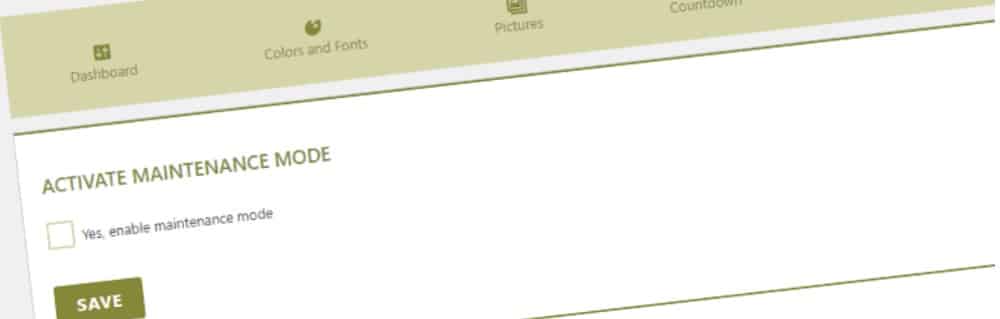
How Kinsta simplifies WordPress maintenance
Managing a WordPress site requires ongoing updates, security monitoring, and performance optimization. While many of these tasks can be done manually, they take time and can lead to issues if overlooked. Kinsta’s managed hosting for WordPress greatly simplifies maintenance by automating key processes, reducing the need for hands-on management.
Automatic daily backups and staging environments
Regular backups ensure your data is safe in case of accidental changes, security breaches, or update failures. Kinsta automatically backs up your site daily, storing backups for 14 to 30 days, depending on your plan. If anything goes wrong, restoring a previous version takes just a few clicks. For testing major updates or redesigns, Kinsta also offers staging environments where you can safely preview changes before pushing them live.
Managed security monitoring and malware scanning
Kinsta provides 24/7 security monitoring, blocking DDoS attacks, scanning for malware, and enforcing strong security measures like IP geolocation blocking and two-factor authentication. If a site is compromised, Kinsta’s support team assists with malware removal, ensuring minimal downtime.
Automatic WordPress core, plugin, and theme updates
Keeping WordPress core, themes, and plugins updated matters for security and performance. WordPress offers automatic updates for minor releases, while Kinsta provides enhanced management of plugins and themes through the Kinsta Automatic Updates add-on.
- Standard WordPress auto-updates. WordPress allows automatic updates for core, plugins, and themes, but these updates occur without validation, meaning an update could break your site without warning.
- Kinsta Automatic Updates. A premium service offering advanced features, including regression testing to detect issues before updates go live. If an update causes problems, Kinsta automatically rolls back the site and restores a backup, preventing downtime or broken functionality.
This additional layer of automation helps site owners maintain a secure and stable website without the risks of unmanaged updates.
Built-in caching and database optimization
Site speed and performance are key factors in maintaining user experience and SEO, too. Kinsta’s managed hosting includes built-in caching at the server level, eliminating the need for third-party caching plugins. It also optimizes database performance by cleaning up unnecessary data and ensuring efficient resource usage, which helps prevent database bloat and slowdowns.
Performance monitoring with Kinsta APM
Kinsta’s Application Performance Monitoring (APM) tool provides real-time information about site performance, helping identify issues caused by slow plugins, database queries, or excessive resource usage. With APM, site owners and developers can diagnose issues quickly and optimize their site for faster load times.
Summary
Regular WordPress maintenance is the key to a secure site that performs well. Without ongoing upkeep, security vulnerabilities and slow load times can accumulate, leading to poor user experience and even potential downtime.
Following a structured maintenance schedule — daily, weekly, monthly, quarterly, and annually — helps prevent problems before they start. Tasks like updating WordPress core, plugins, and themes, backing up your site, optimizing performance, and running security checks ensure site stability over the long term.
For those who want a hassle-free way to manage WordPress maintenance, Kinsta offers managed hosting for WordPress that simplifies this process. With automatic backups, built-in security monitoring, performance optimization, and advanced automatic updates of themes and plugins, Kinsta takes care of routine maintenance so you can focus on growing your business.
Ready to make WordPress maintenance easier? Explore managed hosting for WordPress from Kinsta and keep your site running at peak performance without extra effort.
